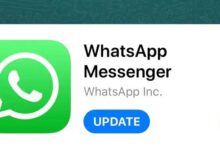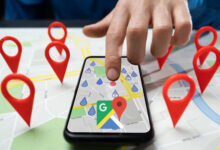5 tests you should do before buying a second-hand laptop

When you do not have enough budget, buying a second hand laptop can be the only possible option. You may find a new and more efficient laptop at a reasonable price. However, it is better to make sure of the quality and health of each piece before buying it. In the following, Lyon Tech will explain to you 5 tests that you should do before buying a second-hand laptop.
5 tests you should do before buying a second-hand laptop
1. Testing RAM
Random access memory or RAM is the short-term memory of your computer. With this piece, it stores the information that is currently being processed, so that your laptop can work easily. RAM failure occurs when the processor sends data to RAM but RAM returns different data instead of returning the same information.
If you are planning to buy a second hand laptop, it is better to test its RAM. If your device has defective RAM, you will constantly suffer from crashes, broken graphics, poor laptop performance and many errors. That’s why such a test is necessary for a second-hand laptop.
Which tools are suitable for testing second-hand laptop RAM before buying?
While there are various tools and software for RAM testing, Lyon offers a single Windows Memory Diagnostic tool. Save anything unsaved before starting the steps as the laptop will restart. To use this tool:
- Open the Run box by pressing Windows + R.
- Inside the box, type mdsched.exe and press Enter.
- Then click Restart now and check for problems (recommended).
After completing the above steps, Windows will restart once and then the RAM defect detection tool will start working. After the laptop RAM test is done, the device will restart again. This time, after turning on, either the test results are shown or you must check the result through the Windows Event Viewer tool as follows:
- Right-click the start button and enter the Event Viewer.
- Log in to Windows Logs and go to the System section.
- Then click on Find under the Actions section in the right panel.
- Then type MemoryDiagnostic and click Find Next.
- The tool searches its data and information and shows the result.
2. Before buying a second-hand laptop, test the health of the hard drive
A faulty hard drive causes many problems, including not sending and receiving information from the hard drive, crashing and closing of numerous applications and taking time to open files. As a result, such a test is necessary before buying a used laptop.
SSDs and HDDs are durable and rarely damaged, but it is important to check their health and temperature range. You should also make sure that the second-hand laptop hard drive does not contain malware or bad blocks.
How to test a second-hand laptop hard drive before buying?
You can check the health of your hard drives with any third-party software, but Lyon Tech offers CrystalDiskInfo software. This program is a free app that will show almost all the necessary information about the installed hard drive of your device. To do this, install the Infaf crystal disk software and then it will show you all the necessary information. If you have more than one hard drive, you can move them with one click.
Of all the information you get in a second-hand laptop hard drive test, health status and temperature are the most important. The health status of the hard drive should be good and its temperature should be between 30 and 50 degrees Celsius. If the temperature of the hard drive goes above 70, never buy that laptop.
3. Check the health of the battery
The charging capacity that each battery holds decreases over time. It is normal for a second-hand laptop to have a weak battery before buying. However, you should be aware of its status to reduce the cost of a replacement battery. To check the battery health of the device, do the following steps:
- In the Windows 10 search box, search for the word cmd.
- Right-click on the Command prompt app and run run as administrator.
- Then type the words powercfg / batteryreport and hit enter.
After completing the mentioned process, the battery status is checked and saved as a file in this section: C: \ Windows \ System32 \ battery-report
4. Check and test the second hand laptop CPU and GPU before buying
One of the most important parts of any computer and laptop is its CPU and GPU. If you plan to use your laptop heavily, including graphics, coding or gaming, it is better to do a pressure test before buying. The pressure test shows whether the device can withstand the pressure applied to it or not.
With this test, maximum pressure is placed on the CPU and GPU to see if the second-hand laptop is able to withstand this pressure and stays in a stable position or crashes and malfunctions. If the device could not last, never think of buying it.
5. Monitor CPU and GPU temperature
When your computer shuts down under pressure testing, it indicates an overheating. In fact, the problem is more with the temperature of the parts than with the weakness. At this point, you can also consider the cost of a cooler, fan or repair before buying a second-hand laptop.
If you are unable to check the temperature during the pressure test, we recommend the proprietary NZXT CAM software. This program has a simple user interface and easily provides you with the temperature information of the desired part.
Finally, if you did not do the 5 tests that Leon Tech explained to you before buying a second-hand laptop, never buy a laptop to avoid problems. What do you do before buying a second-hand piece?