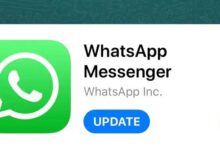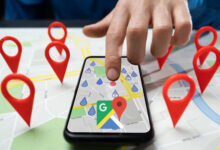How to adjust laptop and computer fan for maximum cooling?

An operating system that is hot and does not cool down properly will eventually become an inefficient operating system. Because internal parts are damaged at high temperature. In this article from the Lion Tech website, we will teach you how to adjust the laptop and computer fan for maximum cooling. When setting up and installing the fans of your devices, there are some important points that you can follow to get the most and best use of the fan. By knowing these tips, avoid breakdowns and buying parts again.
Air movement path
In the first step, how to place the fans is important so that you know whether the fan receives cool air or directs the hot air inside the system to the outside. Some laptop and computer fans have arrows that show the correct direction of air flow. If your fan does not have such arrows, use a general rule. The air always flows in front of the fan and where the labels related to the brand etc. are placed. Also, hot air always exits from the back of the fan, that is, where the information about it is written.
The type of laptop and computer fan is as effective as its position in its maximum cooling. Fans with higher static pressure are suitable for moving air through dense water-cooled radiators. High intake airflow fans are great on your case because they can move a lot of air.
Positive vs negative airflow
When the fan brings more air into the case and removes less air from it, positive pressure flow occurs. In negative airflow, more air is expelled which creates a drag effect. To get the most cooling in a standard system, you should set your laptop and computer fans to positive flow. It should be noted that such a state will introduce more dirt into the device, which will not be a problem with dust filters or cleaning the system once in a while. To have a positive flow, increase the number of inlet fans more than the outlet or increase the speed of the inlet fans more than the outlet.
Input and output, an important role in maximum cooling of laptop and computer fans
One of the most important points in the field of installing and adjusting fans is their inlet and outlet. Its basic idea seems simple: let cool air in and warm air out. However, the type of installation is very important in creating such conditions. For example, put the input fans at the bottom of the case and the output fans at the top. You also know that cool air is at the bottom and warm air is at the top. If we install the fans as we said earlier, more cool air enters the system, circulates inside it, and the hot air created goes up and out.
In some cases, to benefit from the maximum amount of fan cooling, the inlets are placed in front of the case and the outlets are installed on top of it. In such a case, we suggest you to install an output fan at the back of your system. In this way, the fan of your laptop and computer will be in the best state of its performance. Because the heat generated by the CPU and GPU stays at the top and bottom of the case.
Push or pull through liquid coolants
The fans located in front of your liquid cooler radiator push or push air into your system by flowing air from front to back. If you reverse the fans and place them behind the radiator, they will pull air through your liquid coolant and bring it in. Which setting is optimal? Most tests show little difference between compression and tension. However, we can say that “pressure” is a better way to install a fan on a laptop and computer and increases its cooling rate.
The effect of air displacement in the case and your CPU type on laptop and computer fans
- AIO liquid cooling: If you’re cooling your CPU with an AIO, the optimal setup involves placing the radiator on the front or top of the case. This type of fan works well in both places. To prioritize GPU cooling, place the CPU output AIO fan on top of the case. This will make the CPU a bit hotter, but your GPU will stay cooler.
- Cooling tower: Tower fans have older settings. Generally, they are placed above the heatsink to direct the air to the bottom of the case and the exhaust fan. In the previous example, the GPU draws hot air to the top of the case, a common occurrence in laptops and gaming computers. In such a situation, the CPU temperature will rise, and it is better to solve this problem by optimally adjusting the air flow and the type of fan placement.
How to reduce GPU temperature?
A standard, open GPU creates a lot of hot air inside the case. Especially if the graphics card is strong and powerful. To get the most cooling with fans, if you can, place a fan or two under your GPU to direct cool air to the graphics card and dedicated fan. If the space inside your case does not allow you to do this, it is better to have strong front inlet fans along with outlet fans on the top and back of the case. Always remember that a good inlet fan and outlet fan are needed in any system. If your system is dedicated to gaming, these numbers are multiplied by two.
Choosing the right laptop and computer body with the fan control program
Finally, there are two other important items that affect the cooling of your system. The first is choosing the type of case and body.
- Buy cases that have a mesh body, especially in the front part. These cases have better performance in air flow and entry than closed or glass cases.
- If you plan to use large and powerful parts, it is better to buy a large and spacious case. In this way, you will have enough space to install more fans. Or you can use liquid coolants.
Another thing that affects the cooling of the fan and its performance is its controller program. Most mid-range to high-end motherboards include fan control software in their BIOS or as a Windows program. You can adjust the temperature of your CPU and case based on actual heat, which can give you quiet performance. Likewise, fans can kick in when needed to make sure everything stays cool.
We hope this article was useful for you. What suggestions do you have to keep the system cool?