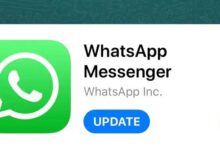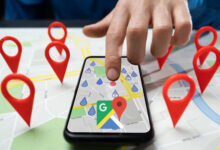How to customize app notifications in Android?
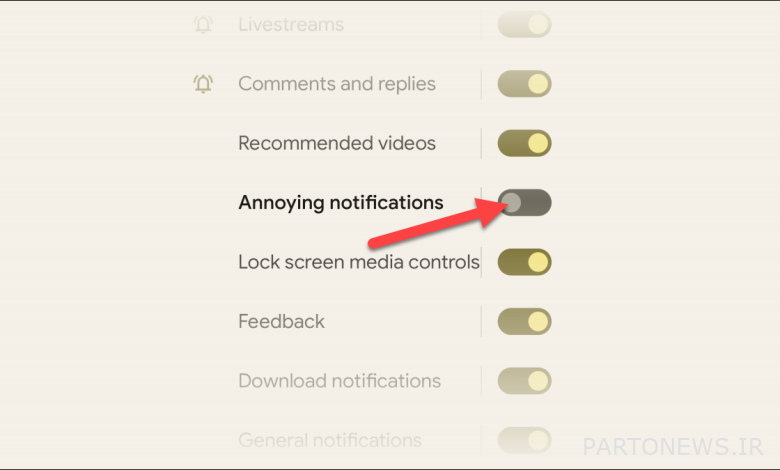
Android operating system allows applications installed on the device to send notifications without the need for special access; A feature not found in iOS and its products. However, users can customize app notifications on Android and set downloads to their own style.
What are notification channels in Android?
Applications installed on the Android operating system organize their notifications in the form of channels. For example, a social network may use a dedicated channel for likes and separate related announcements from the comments section. Embedding such a feature and expanding it is more on the shoulders of the app developer, and some titles have more advanced channeling.
Using channels to send notifications gives users more room to maneuver to personalize incoming notifications. For example, you can disable a specific channel of an application; Without having to turn off all notifications received from that app. There are two general ways to change the status of channels in Android and personalize notifications, which we will discuss below.
Control channels through Android settings
In the first way to change the status of channels to customize app notifications, go to your mobile or tablet settings. See Apps & Notifications below. In some devices, the two parts may be separate; In this case, go to the Notifications section.
A limited number of applications installed on the device are now displayed. Touch See All Apps or App Settings to see the full list. The options mentioned will vary from product to manufacturer.
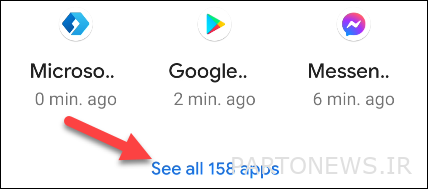
Find the application you want to customize notifications in the list and then select it.
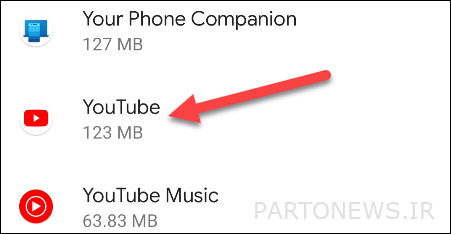
Now select the Notifications option. Note that in Android 12 (and possibly later versions) you will not need to do this step.
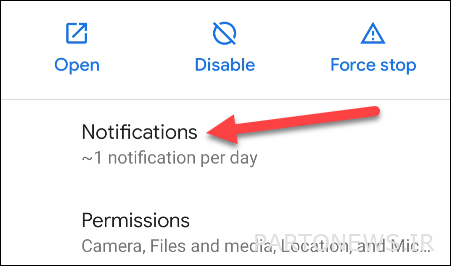
At the top, there is an option to enable or disable all notifications related to the selected application. A little lower there are other options to change the settings associated with different channels. You can now disable your favorite channels.
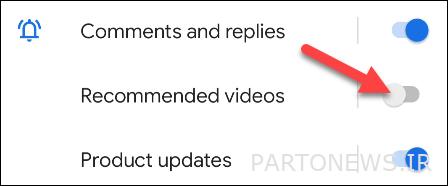
By touching the name of each channel, you will also be able to change the way ads are displayed. For example, you can mute notifications for a specific channel by playing sound and vibrating the device, or mute it completely. It is even possible to control the display of the pop-up window in this section.
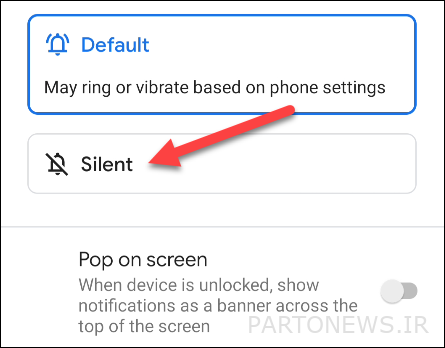
Change channel status via app notifications
The simplest and easiest way to control information channels in Android is to change their status directly during the display. To do so, simply touch the notification and hold your finger on it to display a new menu.
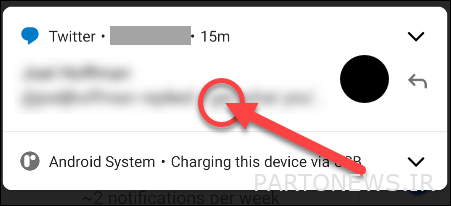
Now select the Turn off notifications option at the bottom of the new menu. This option will disable all future notifications.
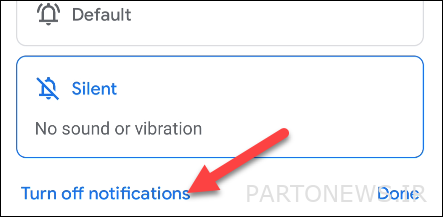
Then a new menu will appear in which the channel related to the recent notification is highlighted. In this section, as in the previous method, you can deactivate your favorite channels.
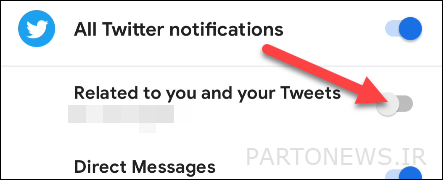
Finally, after changing the channel status, select the Done key to save the changes.
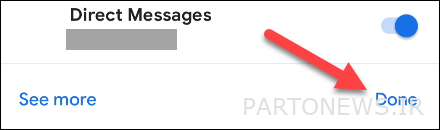
With the help of these two methods, you can have more control over the notification of applications on Android devices and receive only what you want. If the default settings provided by the operating system are not sufficient, you can use the available add-ons to further customize the notifications.