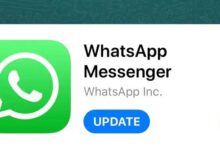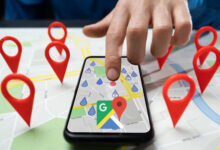HardwareScience and Technology
Learn to print photos or files with your phone
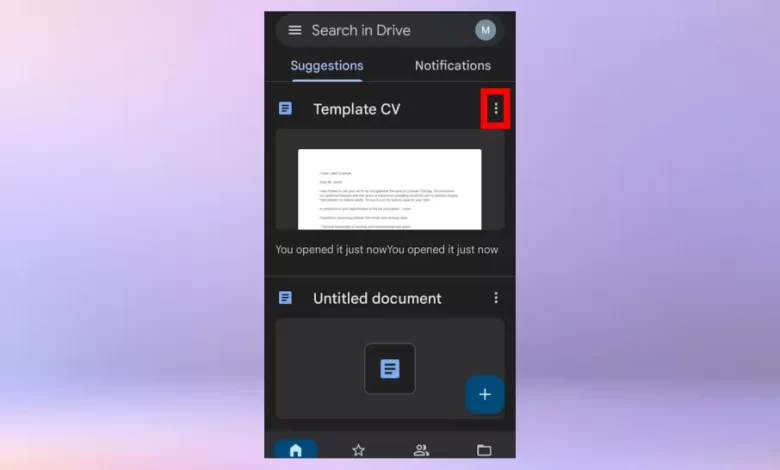
Study time: 3 Minutes
If you are looking to print a photo or file with your phone or tablet, do not worry. This is easier said than done. Join LyonTek to learn how to print photos or files with your phone.
Learn to print photos or files with your phone
Many people edit their files, documents and images with the phone and save them on the same phone. If you are one of these people, it is better to learn how to print these files directly.
Because connecting the phone to the computer and moving files is time consuming and difficult. If your printer is equipped with Bluetooth and Wi-Fi, you can easily download files from applications such as Google Docs Or Photos Print.
To do this, do the following:
- Open the file or photo you want to print.
- From the corner of the file, click on the three dots to open the menu. Then from the options menu Print Tap.
- The print menu will open. In this section you can change the number of copies, paper size and direction. There are other settings in this section.
- From the menu at the top of the image, select the printer you want. Note that your printer must be Bluetooth enabled. If you do not see the name of the printer, check the Bluetooth of the phone and the printer.
- Finally the option Print Press to enter the desired files into the printer.
Here are some things to keep in mind:
- This can also be done with Wi-Fi capability. Connect your phone to the Wi-Fi printer and then continue the process.
- How to find the print menu on different devices, applications and files is different. In general, look for three dots or three lines in the upper right of the image.
- the door Google Docs And Drive You can find the files in the main menu and then press the three dot button next to the file name to print them.
- the door Apple’s Photos Swipe up on the photo you want to print and move the menu to the right to see the “Print” icon.
We hope this article has been useful and useful for you. If you have problems in the steps, comment for us.