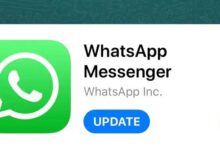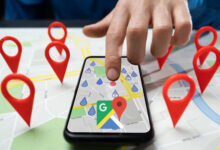List of Huawei laptops compatible with Windows 11

After a long wait, Microsoft has finally officially released Windows 11, and the operating system is now available for compatible PCs. Following that, Huawei has published a list of laptops that are eligible for the company to receive the Windows 11 operating system.
With the official release of Windows 11, Huawei also announced that most of the company’s MateBook series laptops will be able to receive free updates to the operating system. In the list of Huawei announcements of the last two years, the company’s laptops, which are provided by default with the Windows 10 operating system, have been able to meet the prerequisites for upgrading to Windows 11.
Below is a list of Huawei laptops with Windows 11 support:
- MateBook X Pro 2021
- MateBook 14s
- MateBook 16
- MateBook 14 2021
- MateBook D 15 2021
- MateBook D 16 [AMD پردازنده]
- MateBook X Pro 2020
- MateBook X 2020
- MateBook 14 2020 [Intel پردازنده]
- MateBook 14 2020 [AMD پردازنده]
- MateBook 13 2020
- MateBook 13 [AMD پردازنده]
- MateBook D 14
- MateBook D 14 [AMD پردازنده]
- MateBook D 15
- MateBook D 15 [AMD پردازنده]
- MateBook X Pro 2019
If your laptop is one of the above models, you will be able to install Windows 11 on your system. You can also use the PC Health Check app to make sure you have the specs needed to install this version of the operating system. The minimum system requirements for installing Windows 11 are listed below:
- Processor: Two 64-bit cores with a speed of 1 GHz
- RAM: At least 4 GB
- Storage space: at least 64 GB
- TPM chip: Supports TPM 2.0
- Graphics card: DirectX 12 (or higher) Compatible with WDDM 2.0 drive model
- Screen: At least 9 inches and 8 bits with 720p resolution
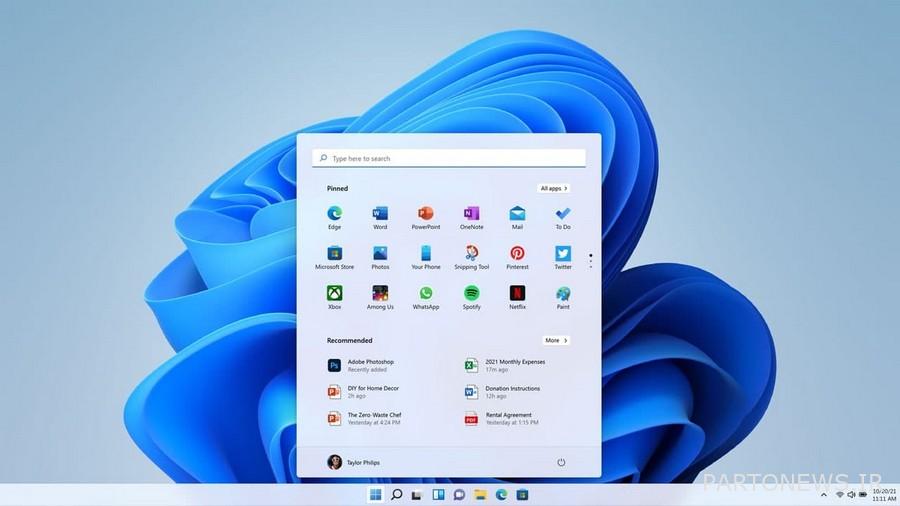
How to upgrade your Huawei laptop to Windows 11?
If your Huawei laptop has the above required specifications, then you will be able to easily install the Windows 11 update. To do this, just go to the Windows Update section by clicking on the control panel settings. Here you will see the Update & Security window and you must click on the “Check for Updates” option. Once the update file is ready, click the download and install button and follow the steps.
You may encounter some issues during the update, such as a CPU incompatibility or a TPM chip with the required version. If the error displayed is for TPM 2.0, this problem may be due to its inactivity in the system BIOS settings.

If the problem is due to its inactivity in the system BIOS settings, you can quickly press the F2 key on the keyboard when restarting the laptop and enable this feature through the BIOS settings.
Disclaimer: The Hardware Software editorial team has no role in providing the content of the report and is not responsible for its accuracy.
Score: 5.0 Out of 5 (1 vote)
wait a little…