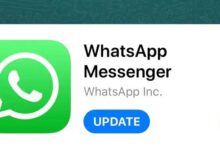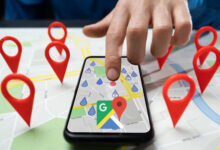Solve the problem of not running pes 2022 on the computer
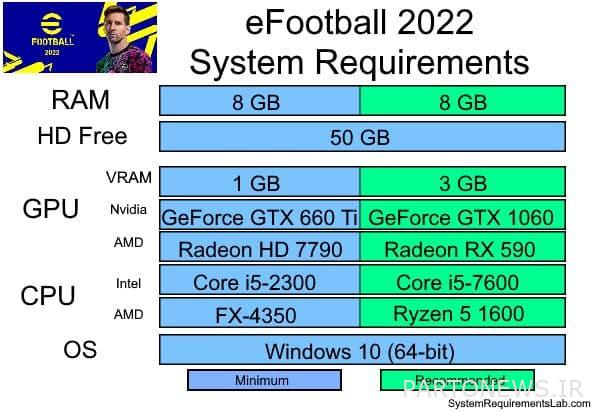
Since the release of the new version of the game pes 2022 User dissatisfaction has also increased. In this article from Lyon Tech to solve the problem of not running pes 2022 We pay on the computer.
Solve the problem of not running pes 2022 on the computer
New series update pes It faces problems such as crashes, whitening of the screen and not running from the beginning. Problems with this version pes 2022 They can be solved on a computer.
We will look at several different solutions to these problems. Before reviewing solutions, make sure your system is suitable for this version of the game.
As you can see in the image below, the minimum system requirements are shown in blue and the proposed system is displayed in green. Match your system with the image below.
If your system to run pes 2022 It is convenient but you still have problems, follow the solutions below.
1. Disable antivirus completely
In most cases, antivirus is to blame for not running games. Antivirus purchased or Windows Defender Disable, then run the game.
If the game runs virus-free, you need to set an “exception” to your antivirus performance. This is how you play without any problems. for this job:
- Button Windows Press I along with the option Update & Security Tap.
- Next on Windows Security Click and select Virus & Threat Protection Tap.
- Below the section Virus & threat protection settings, On Manage settings click.
- Scroll to the bottom of the page and select Exclusion Find the meaning of the exception. Then on Add or remove exclusions Click.
- option Add an exclusion and then Folder Tap.
- Finally the game folder eFootball PES 2022 Select so that the antivirus does not run on this game.
For antivirus Kaspersky Internet Security Follow these steps:
- Roy Home Click and then Settings Tap.
- the part Additional And Threats and Exclusions Select.
- option Exclusion, Later Specify Trusted Applications Tap.
- Finally on Add Click and play pes 2022 Press.
Antivirus AVG It is also disabled as follows:
- Home >> Settings >> Components >> Web Shield >> Exceptions >> Set the exception
To Avast Antivirus Do the same:
- Home >> Settings >> General >> Exclusions >> Set the exclusion
2. Check the correctness of the game files
If the problem is with the game itself, it can lead to a crash in the middle of the game or from the beginning. Follow the steps below to recover and correct game files:
- Launch the purchased version. (Steam Client)
- From the section Library Roy eFootball PES 2022 Right click and select Properties Select.
- Then enter local files Open and click VERIFY INTEGRITY OF GAME FILES click.
3. Disable fullscreen settings
May play pes 2022 Run full screen or full screen by default. This can cause the files to crash or not start up.
Another issue that prevents the game from running on the computer is installing the game through admin permission Is. Follow the solution to both of these problems as follows.
Right-click on the game shortcut on the screen and Properties Tap. to section Compatibility Go and check the options Disable fullscreen optimization Tap.
Check for the second problem as well Run this program as an administrator Enable. Then Apply and then Save Tap to save changes.
4. Update the graphics drive
Old graphics cards are another reason for game crashes. In addition to updating your graphics card, update the rest of the system and software to resolve the issue.
These sections include the main operating system or OS, Audio drivers, motherboards, processors and your computer’s RAM. So first update the graphics card and check the game.
If you continue to crash the ready-to-play drivers that Nvidia Publish, use. Below is the link of these two ready-made drivers.
Nvidia Game Ready Driver
AMD Radeon Software Driver
Select operating system and other specifications. Download and install the software. If the problem persists, update everything and check the operating system again.
5. Stop unnecessary programs
Many games and applications are running in the background of your device. In addition to slowing down the system, these programs do not run the game pes 2022 Are on the computer.
So you have to disable all these programs and then go to launch a football game. Follow the steps below to disable other apps:
- Key Windows Bring along R push. Then the word msconfig Type and hit Enter.
- in part General Tick option Load startup items Remove.
- Then go to the section Services go.
- Tick option Hide all Microsoft services Tap.
- Now on Disable all and then Apply And ok click.
If the game continues to crash after these changes, that’s it startup tasks From the section Task Manager Disable and restart the system.
6. Disable Steam overlay
If you enter the game and after playing the initial video, the game crashes, the problem of steam overlay Is. This feature is enabled in some games.
To disable it from the episode Launch Steam, Enter the section Library Become. Roy eFootball PES 2022 Right click and select properties Select.
Finally check the section Enable the Steam Overlay while in-game Remove. Then try the game again.
7. Disable Nvidia’s GeForce Experience feature
Sometimes intermediary programs or Third app Settings GPU They change your system in a way that is not compatible with the game. You can simply disable this application.
If disabling does not solve the problem, remove the software altogether. To disable the section Task Manager Get help.
8. Disable the game cache
Game cache or Shader Cache Can be used by users Nvidia Disable. To do this, follow these steps:
- Right click on the desktop and NVIDIA Control Panel Tap.
- the part 3D Settings Open, enter Manage 3D Settings And Program Settings Become.
- To Add Click and eFootball PES 2022 Tap.
- Subsection Specify the settings for this program, Play cache or Shader Cache Find it and turn it off or off do.
9. Remove bad parts from HHD
A bad part of a computer means disks that have damaged parts. If you have damaged parts on your hard drive, replace them with CHKDSK Repair.
But we offer you the following solution:
- Right-click on the drive where you installed the game.
- option Properties Tap and go to the section Tools go.
- To check Click and follow the on-screen guide.
- Then try the game again. If the process is complete, the computer will automatically exit this section.
10. Change the settings of the Discord application
If you have the Discord app installed, overlap within the game pes 2022 And the Discord program can cause AM to not run on the computer. So if you installed the software, the part overly and hardware acceleration Disable it.
To do this:
- Enter the program discord Be on and on User Setting click.
- Roy Voice & Video Click on the menu on the left.
- Scroll down and tap Advanced click.
- Then the option OpenH264 Video Codec provided by Cisco System, Inc Disable and options Quality of Service High Packet Priority Enable.
- to section overly Go and disable it.
- Finally to the section Advanced Go and hardware acceleration Disable as well.
We hope the above solutions do not solve the problem pes 2022 Have helped on the computer.