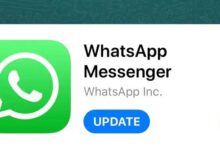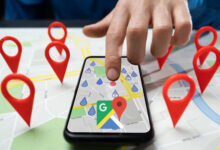Step-by-step tutorial on transferring Telegram stickers to WhatsApp and creating custom stickers

The appearance of stickers in the WhatsApp application took place much later than its competitors, and the fact that the messenger could never provide the necessary quality to its users. That’s why many people are interested in Transfer Telegram stickers to WhatsApp have. In the following article, we will discuss how to do this in a video.
Watch the video from the Digiato camera page
Watch the video from Youtube Digiato
https://www.youtube.com/watch?v=NOjsWWmKwLo
How to transfer Telegram stickers to WhatsApp
To transfer Telegram stickers to WhatsApp, you need to go through two steps. In the first step, we will download the files related to the stickers, and in the second step, we will upload them to WhatsApp. Unfortunately, this method is currently only available to users of Android devices and cannot be used on Apple products such as iPhone and iPad. However, the app Sticker Maker Studio It is released as an alternative to iOS and offers some features in this field.
How to restore deleted messages in WhatsApp?
How to remove the restriction of membership in Telegram channels and groups?
1. Receive file stickers from Telegram
Telegram bots have many uses, and one of the most important of them is one-stop access to the set of stickers published on this platform. Finally, users will be able to download the entire file of a set of stickers from the bot and save it on the device’s internal memory. For this purpose, let’s go through the following steps.
- First, open the Telegram application on your Android phone or tablet.
- Click on the hamburger icon (three parallel lines) in the upper corner of the screen and then enter the Settings menu from the displayed options.
- In the Telegram settings page, select Chat Settings.
- Now in the opened screen, scroll down and tap on Stickers and Masks option.
- At this stage, you can access a list of stickers placed on your user account. Touch the three dots icon in front of the title of each sticker and select Copy Link from among the displayed items.
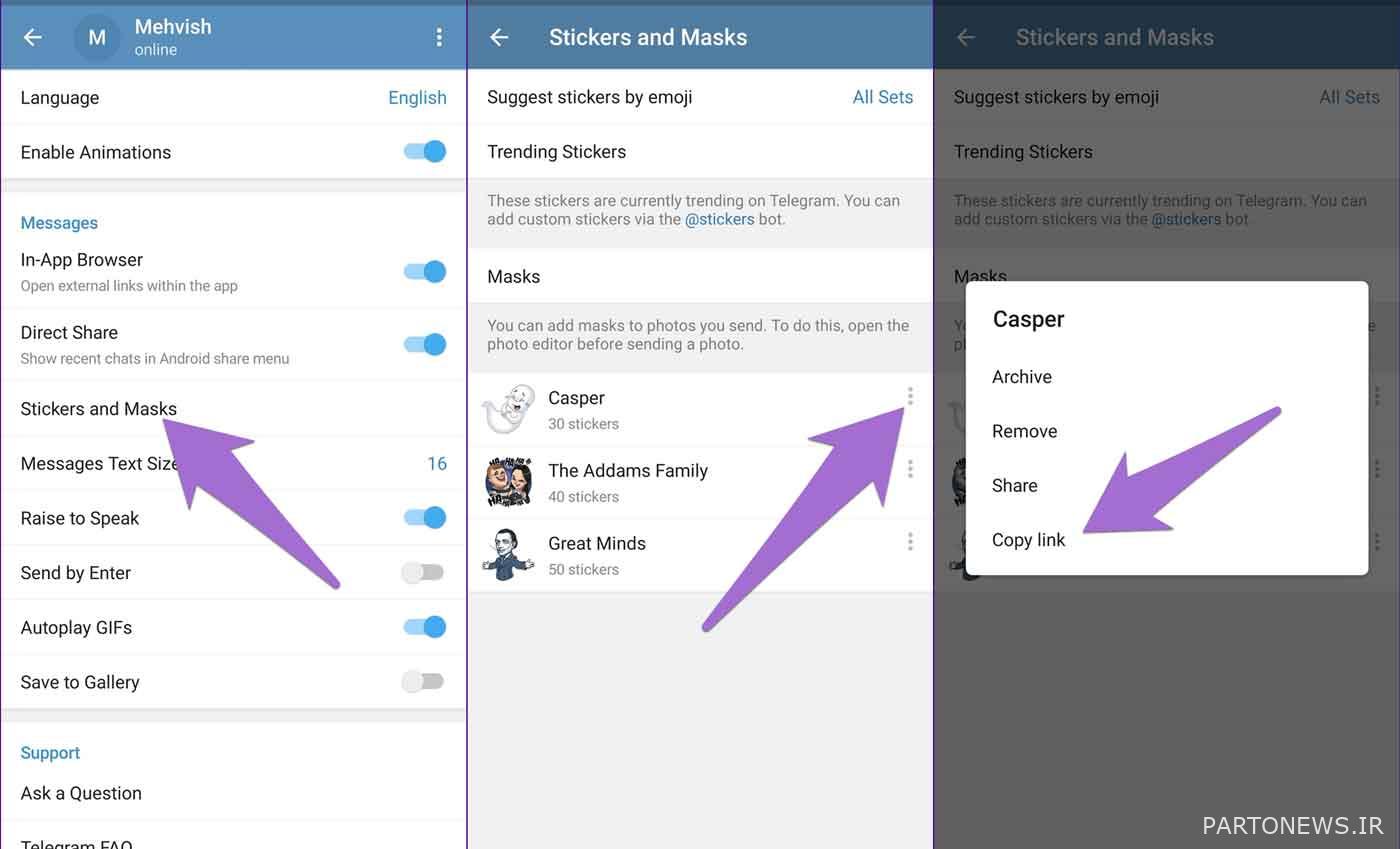
- Now exit the Telegram settings menu and return to the main page of this messenger.
- Tap the magnifying glass icon in the top corner of the screen to display the app’s search bar.
- Inside the title search box StickerDownloadBot and click on the first search result (similar to the image below).
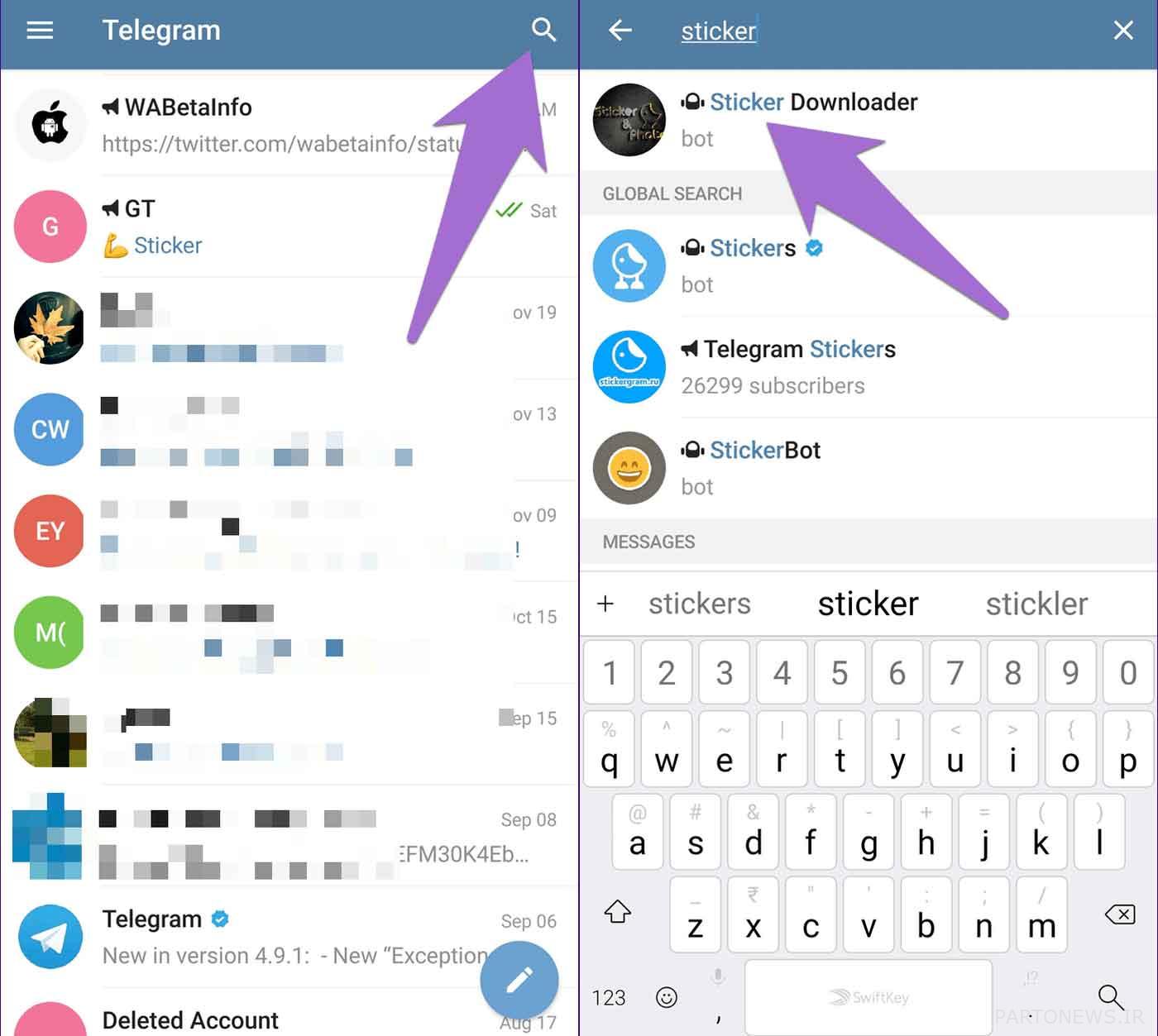
- This bot is used to receive a collection of Telegram stickers. Among the options displayed on the bot screen, click on the Settings option. If you don’t see such an option, click on the hamburger icon in the left corner of the screen and then touch Get Bot Menu. Of course, you can type the word Settings directly in the message box and send it to the bot to display the settings panel.
- By displaying the bot settings menu, you can do the necessary configuration to receive files. For this purpose, in the first message that is to determine the output of stickers, select the webp only option.
- Of course, you can also click the png option at this stage; But note that files with this format are larger.
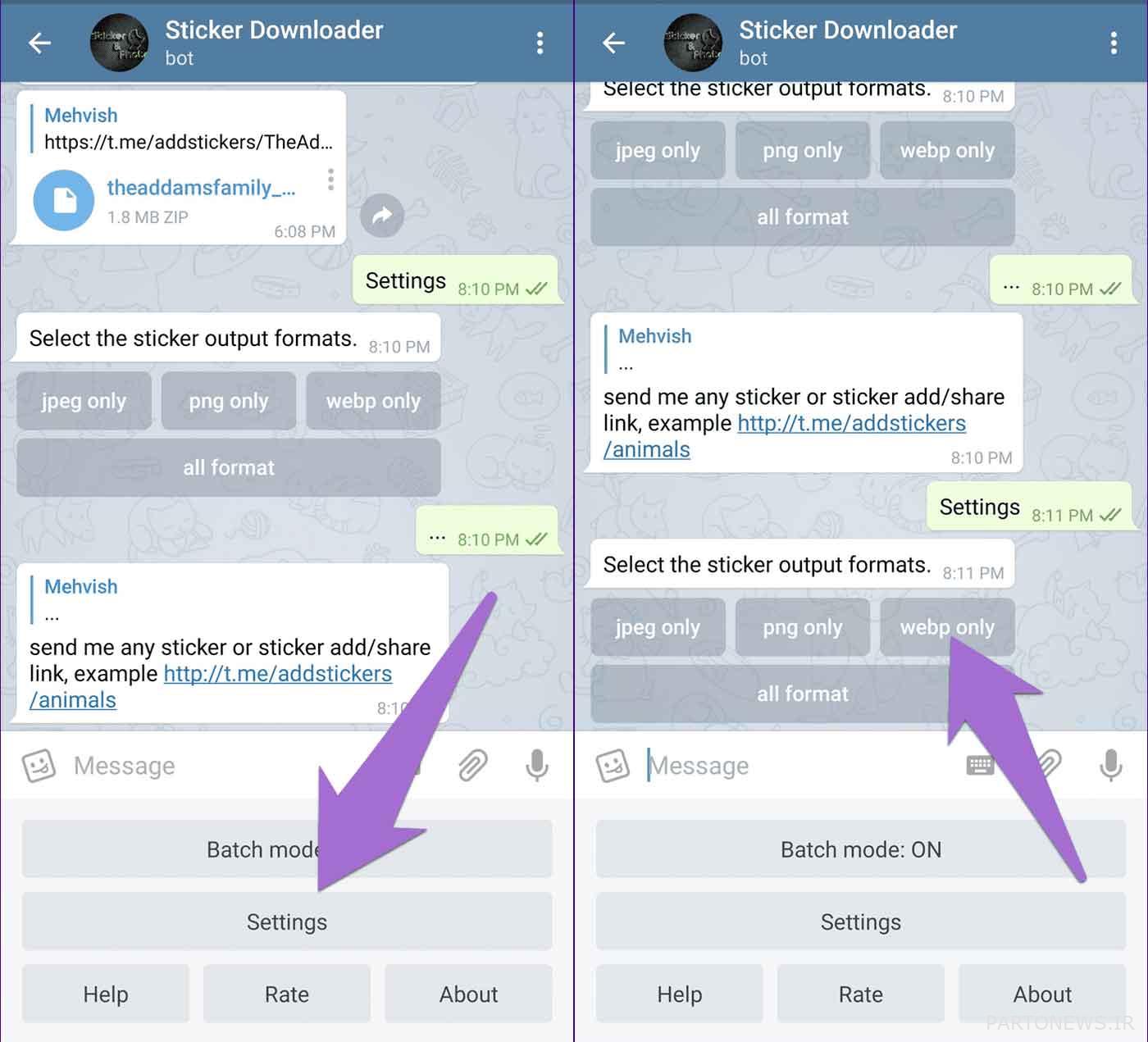
- Now it’s time to give the bot the copied link of the desired sticker collection. To do this, hold your finger on the message box on the bot screen for a moment and then click Paste.
- After a short period of time, a compressed file in ZIP format of the images of the selected sticker collection will be sent to you. Download this file.
- Note that each zip file can contain only 30 stickers; As a result, if the number of stickers in the selected collection exceeds this value, several compressed files will be sent.
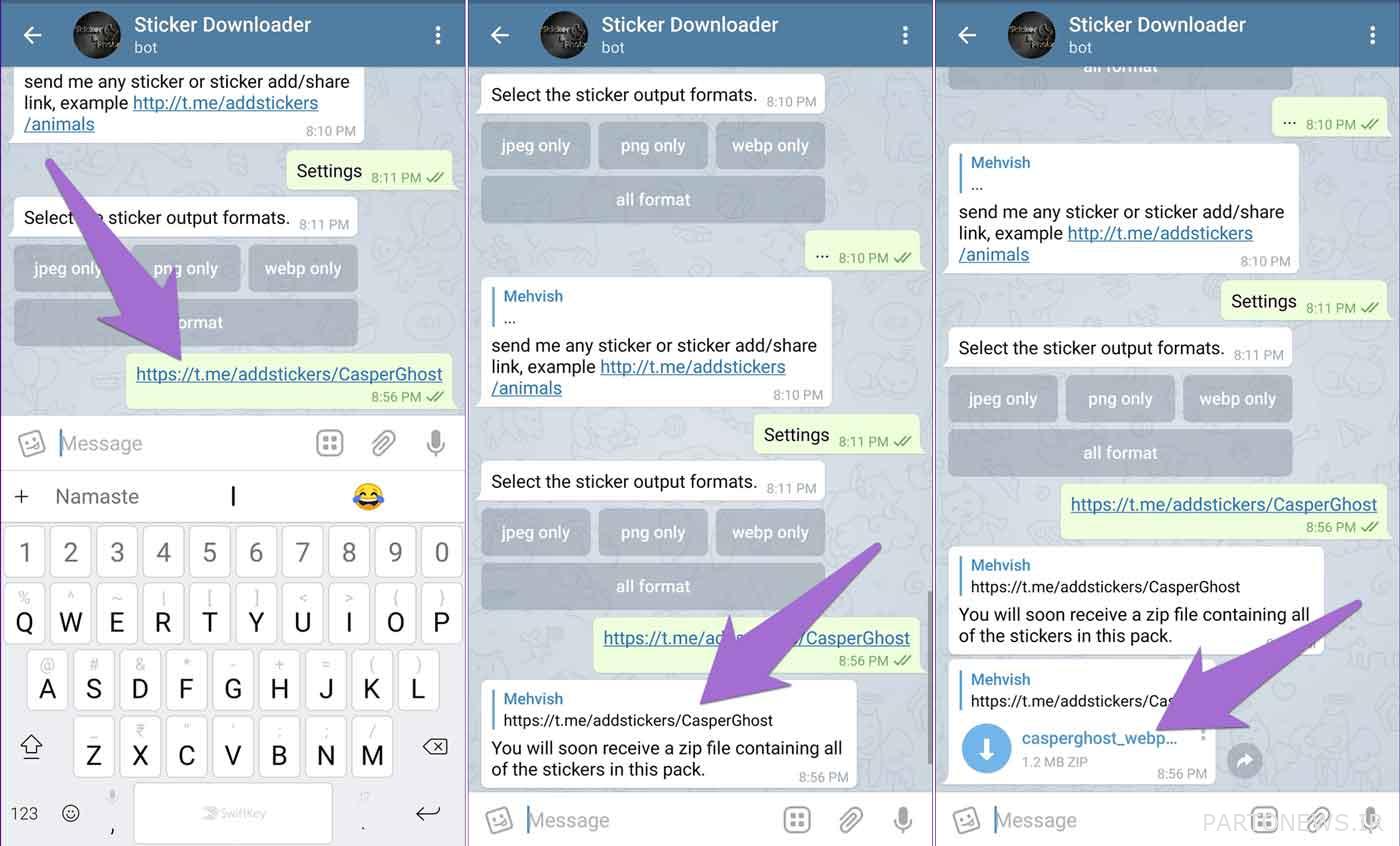
- After the process of downloading the compressed file is finished, go to the Telegram folder in the internal memory of your device and then enter the Telegram Documents folder. Extract the downloaded zip file using the device’s file manager or a zip file management program (such as WinZip or WinRAR).
- Now a new folder with the same name as the zip file will be created in the current folder. Move this folder to the Pictures folder on the internal memory of your mobile phone or tablet.
2. Uploading stickers on WhatsApp
In the previous step of the process of transferring Telegram stickers to WhatsApp, we saw that the zip file containing the sticker images in webp format was saved on the internal memory of the device. Now, to upload these files on WhatsApp, you need a special application called Personal stickers for WhatsApp will have. Of course, several similar titles have been published for the same purpose, and you can go to them if you are interested. The download link of the mentioned application is placed at the end of this section and how to work with it is as follows.
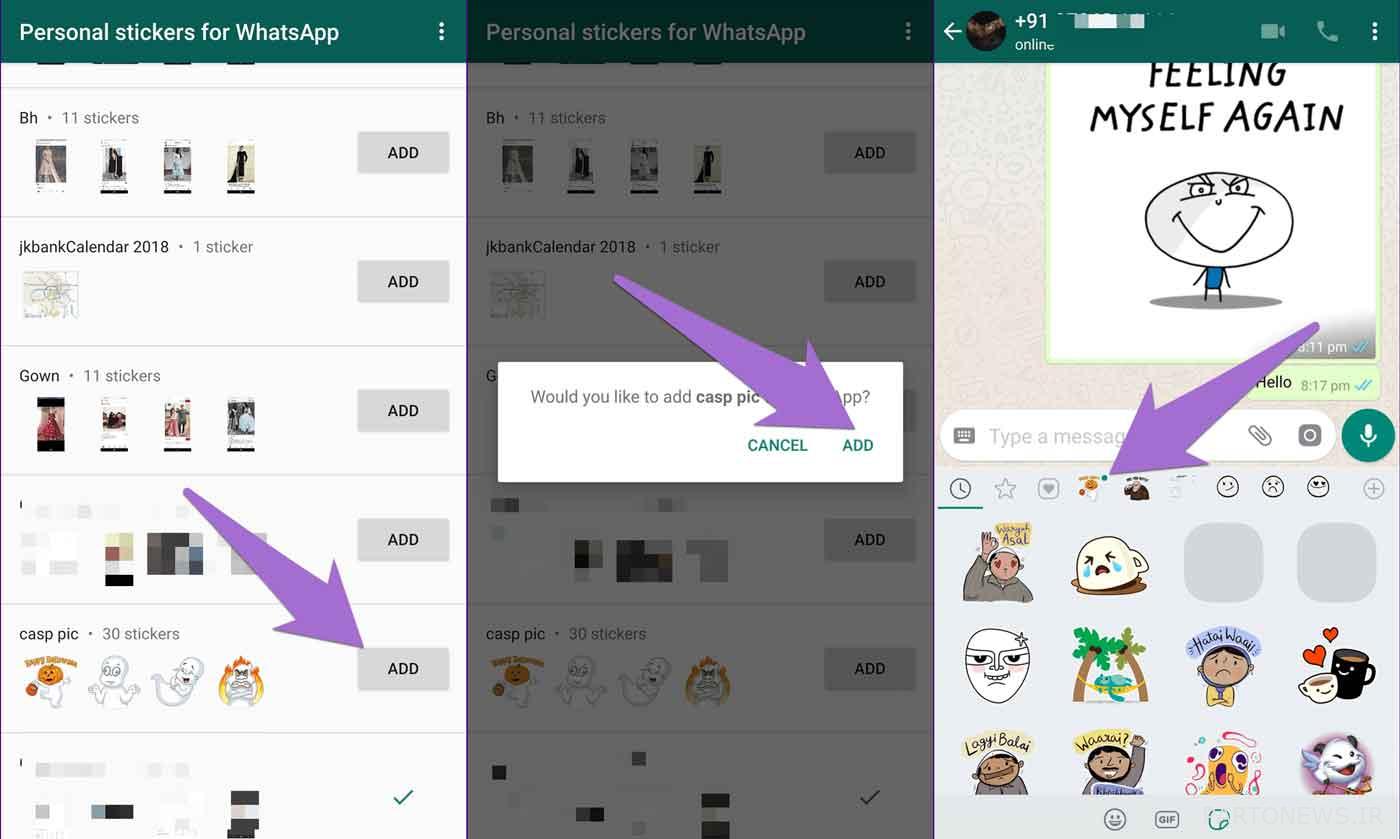
- After downloading and installing the Personal stickers for WhatsApp application, enter it.
- This program can display the set of stickers placed in the Pictures folder of the device’s internal memory.
- Click on the Add option in front of the desired sticker set and then touch the ADD option again in the displayed pop-up window.
- Now you can go to WhatsApp and enjoy the new stickers in conversations. Note that the new set of stickers will be distinguished by a blue circle around them.

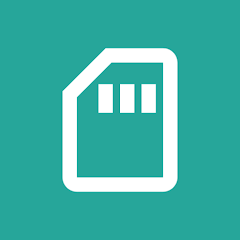
connections
Personal stickers for WhatsApp
|
Manufacturer: Stukalov |
Price: Free |
Grouping: connections |
|
operating system: Android |
Volume: 3 MB |
Tongue: English |
3. Moving Telegram stickers to WhatsApp
You have probably noticed that the program mentioned in the previous section can only be used to transfer Telegram fixed stickers to WhatsApp. Fortunately, there are other tools that can be used to move the moving stickers. In this section, go to the application Telegram Stickers to WhatsApp Transfer It can be downloaded from the download box at the end of this section. How to work with this app is explained below.
- Enter the Telegram messenger on your phone or tablet and touch the magnifying glass icon in the upper corner of the screen.
- Now enter the phrase inside the search box TgtoWaBot Type and then click on the first displayed option (similar to the image below).
- Inside the bot page, touch the Start button at the bottom to start the bot.
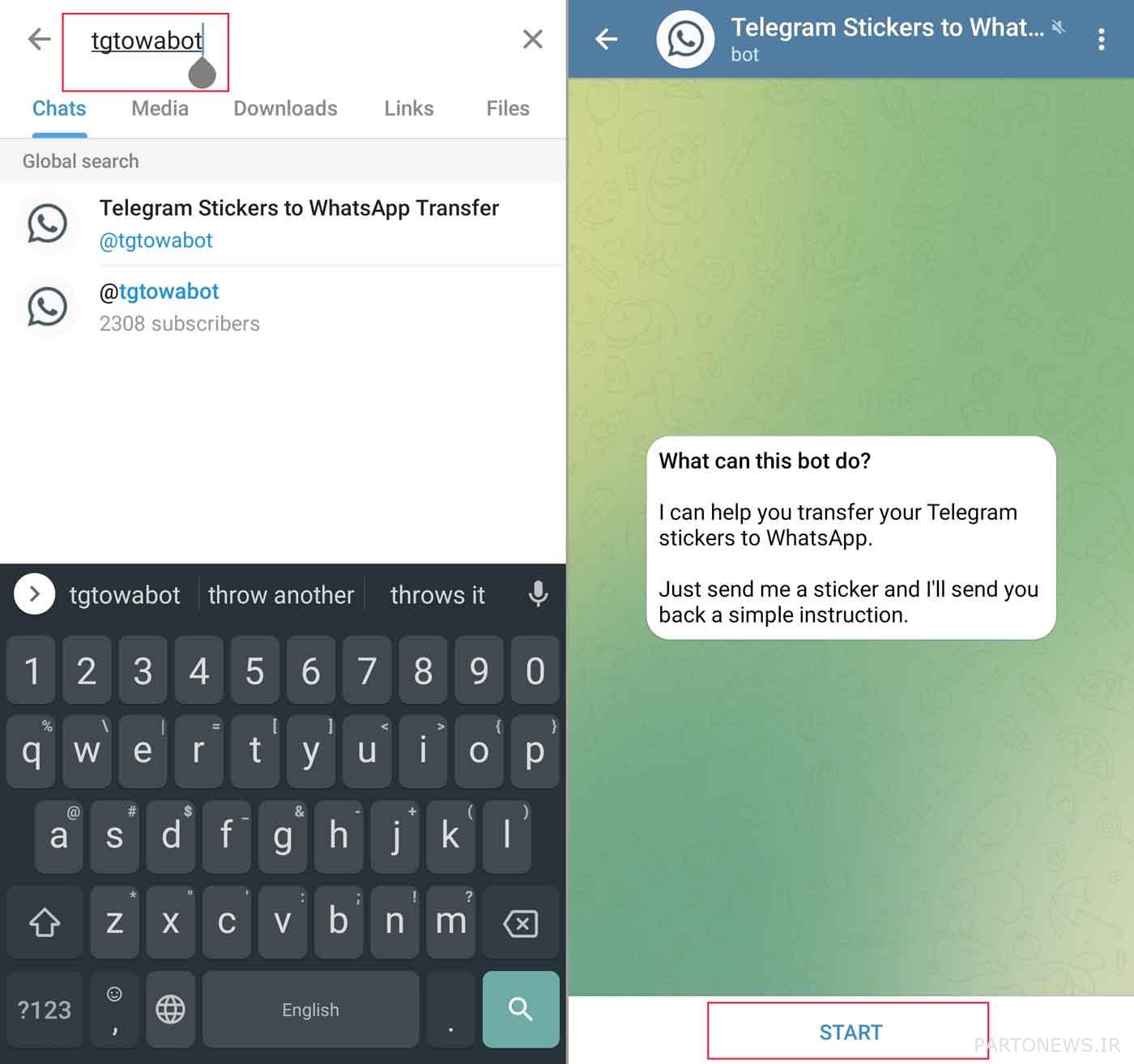
- Now send one of the stickers of your desired collection to the bot.
- Now the bot automatically uploads the zip file of the sent sticker collection to the user. As with the previous robot, if the number of stickers in the collection exceeds a certain amount, several files will be sent to you.
- Get the compressed file sent by the bot and click on it to open the Open with menu at the bottom of the screen.
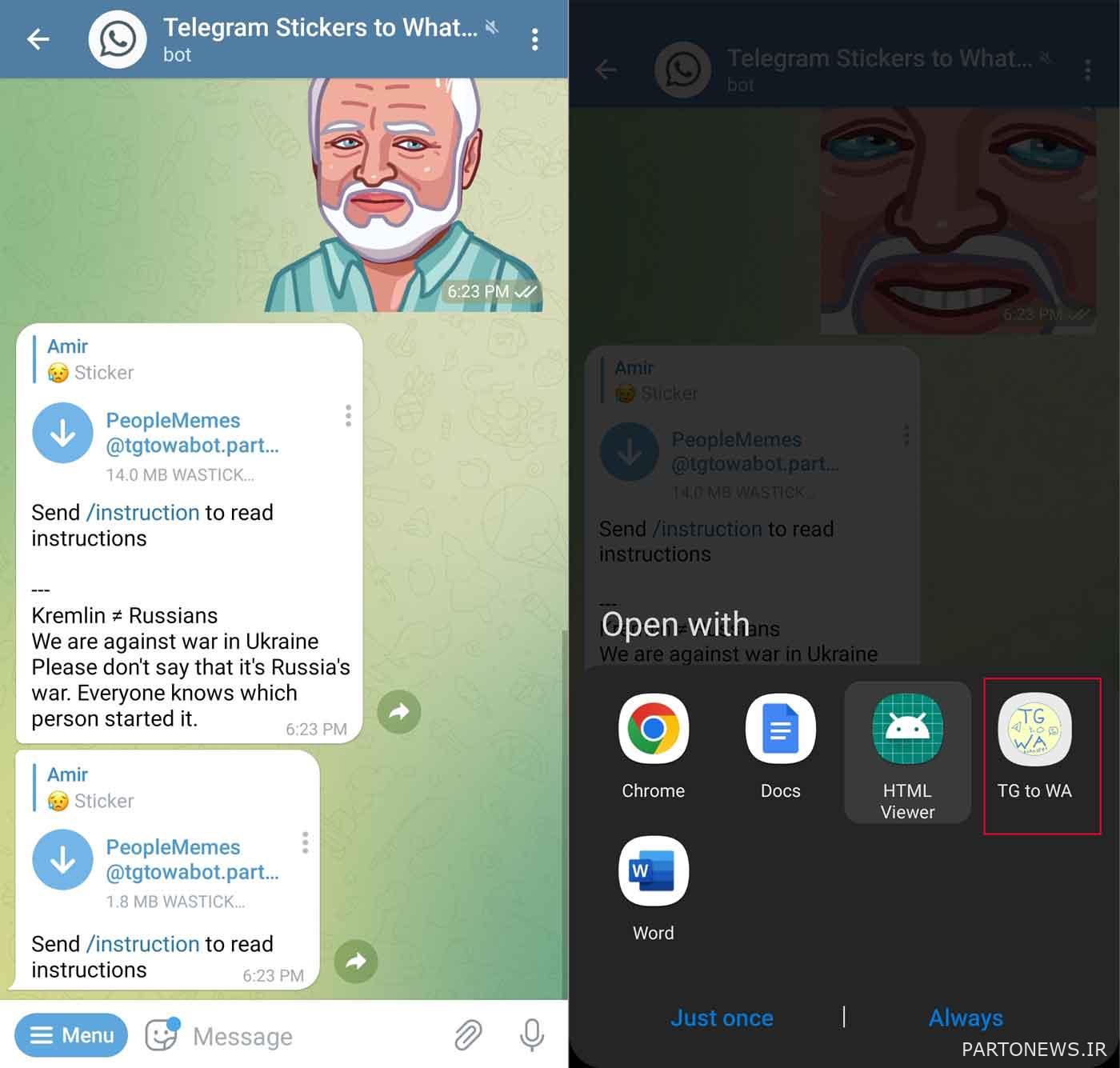
- In the Open with menu, select the TG to WA option and then click one of the Always or Just Once options.
- In the next pop-up window, click on the Allow option so that the said application can access and manage the files on your device’s internal memory. After finishing the work, you can take this access from the program.
- Finally, another pop-up window will open in which you touch the Add button.
- Now you can use Telegram’s animated stickers in WhatsApp.
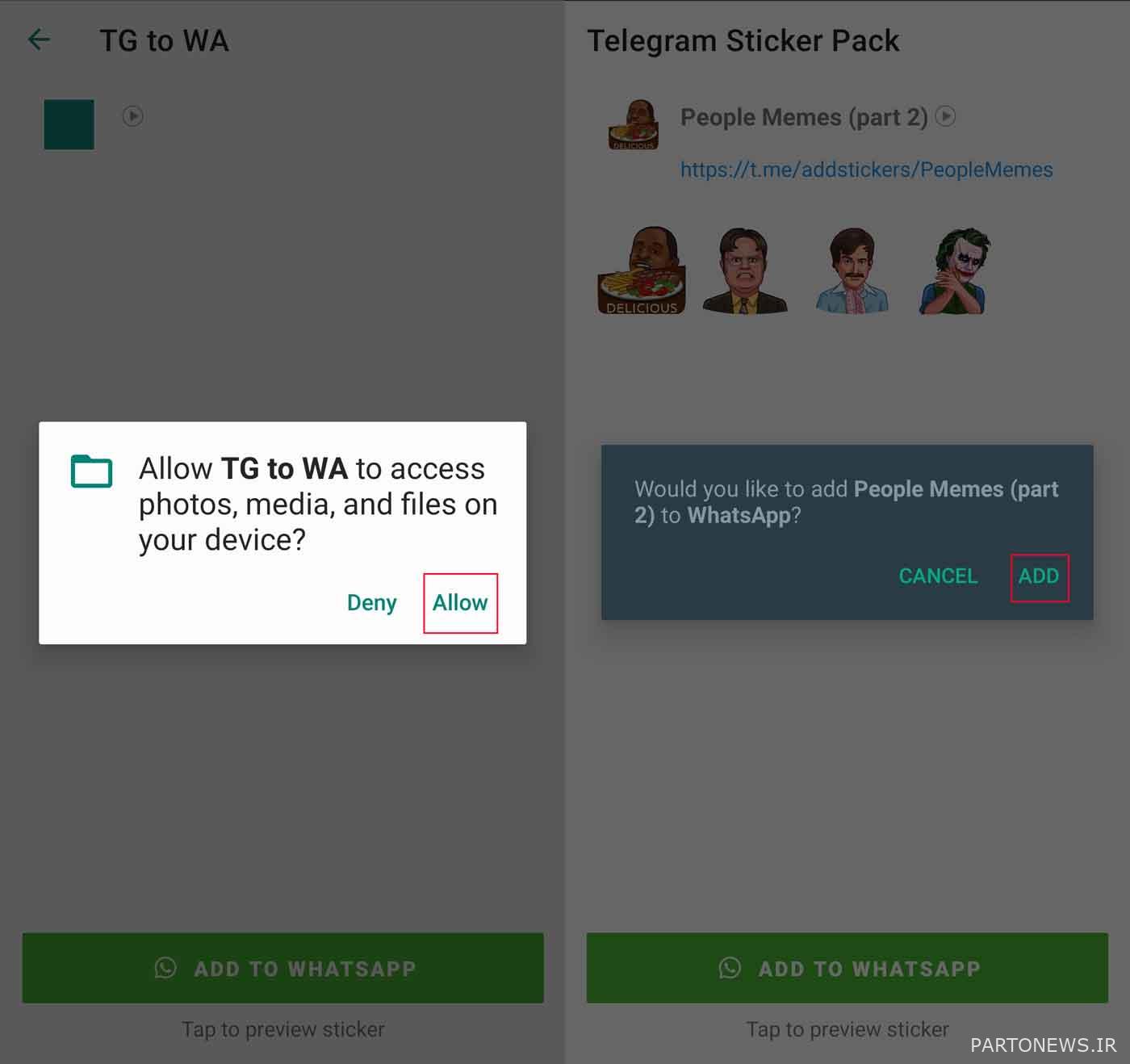


connections
Telegram Stickers to WhatsApp
|
Manufacturer: Ed Asriyan |
Price: Free |
Grouping: connections |
|
operating system: Android |
Volume: 2 MB |
Tongue: English |
Frequently asked questions about transferring Telegram stickers to WhatsApp
Owners of Android devices can use the TgtoWaBot bot and the Telegram Stickers to WhatsApp Transfer application to transfer Telegram stickers to WhatsApp.
Sticker Maker Studio application is one of the best options for transferring Telegram stickers to WhatsApp on iPhone and iPad.
The Personal stickers for WhatsApp program, along with the StickerDownloadBot bot, are suitable options for transferring fixed Telegram stickers to WhatsApp.
This article was written by “Amin Begzadeh” and updated by “Amir Imam Juma” on December 10, 1401.