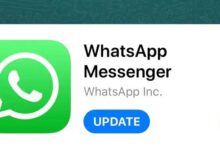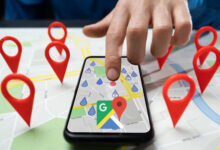Troubleshooting and solving common problems of Samsung wireless charger in Android 10

Although only a limited number of Samsung smartphones support wireless chargers, there are many users who want to use these types of chargers for convenience. It is not unreasonable to expect that many reports of Samsung wireless charger problems will be sent by users, if you are one of those users who have problems with this device, today’s training and tips will definitely be useful for you. Stay tuned to Lyon Tak.
Troubleshooting and troubleshooting Samsung wireless charger in Android 10
If your smartphone does not charge properly or completely with the Samsung Wireless Charger, check out the steps below in order.
1 – Use the original Samsung wireless charger
Try using the original Samsung wireless charger that came with your smartphone. The company’s official chargers will be the best and safest option for you, which are fully compatible with all supported phones. But if you do not have a wireless charger with your phone, you can go to the official stores to buy the original charger. Note that your phone must have this feature. If the phone does not support Qi Charging technology, you will not be able to use magnetic wireless chargers.
2 – Make sure your Third Party wireless charger is compatible
If you are using a non-Samsung wireless charger, make sure it is compatible with your smartphone. If you have not yet purchased one of these chargers, be sure to do the necessary research and studies before buying so that you do not face any problems such as incompatibility in the future. It is also possible that the charger will charge your phone at a lower speed, despite being compatible.
In general, wireless chargers have a slower charging process than conventional chargers, and it is also possible that informal chargers will have slower speeds than usual, which will be annoying to the user in the long run. Some Samsung phones, such as the Galaxy Note 10, have very large batteries that you have to spend a lot of time charging. Now, if your charger has a low speed, this time is doubled and it will definitely cause user dissatisfaction.
3 – Place your phone properly on the wireless charger
If your smartphone is not properly located in the center of the wireless charger, it will not charge properly. The magnetic coil on the back of the phone and inside the charger must be placed parallel to each other for the charging process to take place, so be sure to position your phone correctly. Some wireless chargers have a larger screen and a larger coil, so it does not matter how you place the phone or on which side.
4 – Remove the protective cover of your phone
Some smartphones and wireless chargers do not have enough magnetic power to pass through the protective cover of the phone, so if you have trouble not charging, remove the cover of the phone. Of course, in new phones such as iPhone 12 or iPhone 13 or Galaxy S21, this problem will be solved and you will not face it.
5 – Restart your Samsung phone once
One of the simplest and most effective ways to fix temporary problems and bugs in smartphones is to restart them. This will reset all operating system parameters and reload all services and applications. If your smartphone has a bug that prevents it from charging wirelessly, restarting the problem may fix the problem.
6 – Update your phone’s operating system
Some Android phones face special problems due to software errors. This can be due to software errors that exist in the operating system or applications, one of the most effective ways in such cases is to receive updates. Updates, in addition to new features and improvements, also include fixing previous problems and bugs. To not miss the new updates, be sure to enable the Automatic Download or Automatic Install feature on your phone.
To do this, go to Settings> Software update> Download and install.
7 – Use the wireless charger in Safe Mode
If your smartphone used to charge wirelessly without any problems but now all of a sudden it no longer supports wireless charging, you may have installed new software that has caused this problem. If this problem occurs immediately after installing a new application, you can easily identify and delete the program.
But if the problem persists, it is better to enter Safe Mode once and try the charger once in this environment. Note that in Safe Mode, all the software that you have installed externally will be out of your reach and you will have almost a raw version of Android.
8 – Dry your phone, maybe moisture has entered it
Some Samsung phones that are IP67 certified, in other words, are resistant to water and dust penetration in certain conditions, if the charging port is wet, they prevent the phone from charging. So before charging your phone, make sure the port is completely dry. However, experience has shown that the error related to the charging port getting wet is only problematic if the cable is used. However, users of wireless chargers also believe that wetness and humidity can prevent this.
9 – Go to the after-sales service offices
If you have done all of the above and still have problems with your Samsung phone and wireless charger, it is best to leave both devices with one of the company’s after-sales service agencies for further review. We hope you find today’s tutorials and tips helpful. If you still have questions or problems, please share them in the comments section.