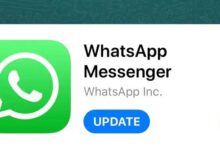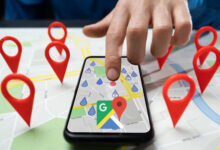Tutorial: How to stop Google from tracking your location?

If you use one of the Google applications, you will most likely be tracked by this company. Even if you disable location history in your Google Account, you will not get rid of it completely. Although disabling these settings may seem like a one-time solution, some Google apps still store your location information. Opening Google Maps or using Google Search on any platform records your approximate location over time.
Following research by the Associated Press in 2018, Google has made it easier to control where location information and other information is stored, and what is removed in features such as “your map information” and “search”. کرد. Users only need to know where to go.
Disabling location history removes only where you were from the Google Maps Timeline feature, which records your location and related information over a specified period of time. The Google Support page states that even if this feature is disabled, some location information may still be stored in other settings, such as your app and web activity. Google has told us that it uses this information to personalize features and be effective, and that this information will never be shared with other companies or advertisers. But if you still do not feel comfortable about it, there are a few more steps you can take to prevent Google from knowing your location 24 hours a day.
Just note that there are drawbacks to disabling the default settings. Although Google settings may be too annoying for some, it helps to create a personalized online experience; For example, it helps people find nearby stores in another city or view personalized ads. This information helps users find more relevant information instead of random information.
According to the CNET website, in order to stop tracking Google, you must follow the steps:
Disable location tracking by Google
1. Open the Google website on your desktop or mobile browser and log in to your Google Account using the button in the upper right corner of the page.
2. Click on the user icon in the upper right corner of the page and find the Google Account Management (Manage Google account).
3- Click on Privacy & personalization.
4. Click on “What you did and where you were”.
5. Click on the History Location inside the History setting box. Activity controls open.
6. At the bottom of the location history, click the button to the right called “Turn Off.” A window will open.
7- Go to the bottom of this window and click on Pause.
Does this prevent Google from storing information?
Disabling these settings prevents location information created by specific actions from being saved and prevents information collected from searches or other user activity. Disabling it keeps your approximate location and other places you go confidential.
Keep in mind that Google needs access to your location to make effective use of features such as Maps. However, following the steps above will prevent any of your future activities from being saved.
When Google records the time of your activity in a general range, it is usually in a space of more than one square mile with more than a thousand users to protect your privacy. The Google Help page says that this helps them detect unusual activity, such as coming from another city, and maintain privacy.
However, you can allow Google to use your exact location to get the best and most accurate results of a specific search for where you are.
Delete old location history
Disabling tracking will prevent Google from storing new location information but will not delete previously saved information. To delete this information you must:
1. Open the Google website on your desktop or mobile browser and log in to your Google Account using the button in the upper right corner of the page.
2. After logging in to your Google Account, click on the user icon in the upper right corner of the page and find “Manage your Google Account”.
Click on “Privacy and Personalization”.
4. Click on “What you did and where you were”.
5. Click on “Location History” inside the “History Settings” box. Activity controls open.
6. Click on “History” management near the bottom of the page. A map with a timeline opens in the upper left corner. This map shows where you have been and the timeline shows when, where you were.
7- To delete your place at the desired time, click on the date in the timeline. This date is seen below the timeline. Click the trash can icon to the right of the date. In the window that opens, click Delete Day.
8- To delete the entire history of your place at once, click on the trash can icon near the bottom right corner of the map. In the window that opens, click on the box labeled “I found out and I want to delete all location history”. Click “Delete Location History”.
Stop Google’s collection of Web & App Activity information
When you create a new Google Account, by default, Google retains the information it collects from your “web and app activity” for 18 months and automatically deletes older information. To stop collecting information about your future web activity and application by Google, you must:
1. Open the Google website on your desktop or mobile browser and log in to your Google Account using the button in the upper right corner of the page.
2. After logging in to your Google Account, click on the user icon in the upper right corner of the page and find the Google Account Manager.
Click on “Privacy and Personalization”.
4. Click on “What you did and where you were”.
5. Click on “Web and Application Activity” in the History settings box. Activity controls open.
6. Click the Disable option at the bottom of “Web and Application Activity”.
7. In the window that appears, click “Stop”.
8- Click I received.
Delete all your web activities and Google Apps
If you have stopped collecting your web activity and application by Google, Google still has your old information. To delete old data you must:
1. Open the Google website on your desktop or mobile browser and log in to your Google Account using the button in the upper right corner of the page.
2. After logging in to your Google Account, click on the user icon in the upper right corner of the page and find the Google Account Manager.
Click on “Privacy and Personalization”.
4. Click on “What you did and where you were”.
5. Click on “Web and Application Activity” inside the “History Settings” box. Activity controls open.
6. Click on “Web and Application Activity” management near the bottom of the page.
7. In the “Search your activity” section, click the “Delete” option on the right.
8. The new window will display options for deleting “Web and App Activity” from an hour, a day in advance, all times or a specific interval. Select the “All times” option.
9- A new window will open and you will be asked to choose which service activity you want to delete. “Select all” is selected automatically, but you can select the applications or services from which you want to delete your information. When you are sure of your choice, click “Next”.
10. A window will open with the heading “Confirm you want to delete this activity”. Click “Delete” at the bottom.
11. Click on “I received”.
.