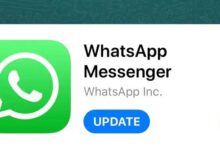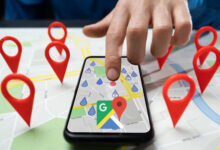Tutorial: Important security tips when using WhatsApp

WhatsApp is one of the most popular communication tools in the world and also one of the most secure programs for communicating with others. However, this does not mean that you can not do more to make sure that your WhatsApp experience goes a little further towards online privacy and security. Here are seven WhatsApp tips that can help you make your personal messages and files more secure.
Enable 2-step verification
Enabling 2-step verification for your WhatsApp account is one of the best things you can do to increase your privacy. It is also one of the easiest steps to take, as all you have to do is turn on this built-in feature and get an extra layer of security to prevent unauthorized entry.
To do this, go to Settings / Account / Two Step Verification and click the “Activate” button. You will be asked to enter a unique six-digit PIN, which will be useful when you want to switch to a new device. Without this six-digit PIN, no one else can access your account.
Check for unknown links
Getting malicious links is a big problem not only on WhatsApp, but on all communication platforms from email to Instagram Direct. What makes things worse is that sometimes you can get malicious links from people you know who may have cheated themselves and clicked on a malicious link. It can be very difficult to identify some of the links and fraudulent messages that are being spread these days, apart from the usual text that someone like a family member may send you.
However, you can avoid going to these potentially harmful web pages by verifying the link you just received. You can do this by long pressing on it to copy it (be careful, if you do not press enough, you will eventually open the link in the browser window). Once copied, you can paste it into any link review site such as ScanURL, PhishTank, Norton Safe Web and others.
Enable security notifications
WhatsApp security notifications let users know when their chats may be compromised. WhatsApp implements global encryption between two connected devices. If one of these two accounts is transferred to a new device, a quick alert will be sent to all chats indicating the change. So, if your WhatsApp account has been hacked and logged in from somewhere else, your contacts will know if they have enabled this feature. To turn on security notifications, go to Settings / Account / Security and turn on the security notifications key.
If you lose an old phone, log out as soon as possible
If you lose your smartphone with a SIM card in it, recovering the phone itself can be very difficult. Fortunately, platforms like Android and iOS allow you to remotely wipe your phone. However, if you just want to block WhatsApp access from your old phone, you can quickly get a duplicate SIM card and put it in a new or spare phone. Download WhatsApp on this new phone and sign in with your new OTP SIM card. By logging in to your account from this new device, you will be immediately logged out of your old phone.
Use a different profile picture
Did you know that people can find out a lot about you by taking a picture of your profile? If your WhatsApp profile picture is the same as other platforms like Facebook or LinkedIn, all you have to do is download or screenshot your WhatsApp profile picture and search it backwards through Google Images. This will take them to a Facebook page or any other social media site and display information such as your name and location.
However, avoiding this is easier said than done. All you have to do is hide your profile picture from the unsaved numbers, you can do this by going to Settings / Account / Privacy / Profile photo and switching the option to ‘My contacts’. On the other hand, you can simply use a unique WhatsApp profile picture that you have not used on any other platform.
Hide WhatsApp media from the gallery
You can prevent them from being displayed by hiding WhatsApp images, gifs and videos in your phone gallery. To do this, just go to Settings / Chats / Media Visibility and turn off the key. After this, WhatsApp media files will only be visible through the app and other gallery apps will not be able to view it.
If you do not use WhatsApp Web, log out
WhatsApp web is very useful, especially if you need WhatsApp to coordinate with colleagues on your desktop or office laptop. However, you also run the risk of exposing your WhatsApp data to others who may be using that PC. This is because unlike the WhatsApp app on your phone, WhatsApp Web will import you directly every time you open your browser.
To prevent this, simply log out of WhatsApp Web from an office or public computer when it is not going to be used for a long time. You can also use WhatsApp Web Notification on your phone to check if WhatsApp Web is enabled on your PC.