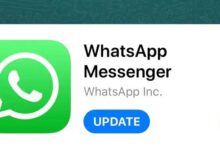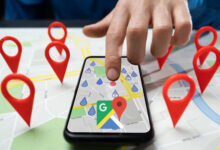Learn how to increase the screen rate to run games
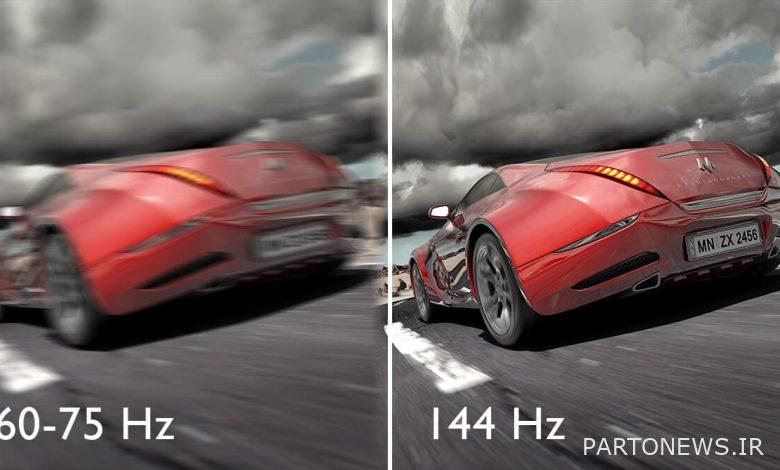
People who have a game console can play games on their device safely. But those who have a computer, always face a variety of problems, including low graphics card, old system and improper screen.
In this article from Lyon Tech, we will teach you how to increase the screen rate for playing games. Stay with us until the end of the article.
What is a screen refresh rate?
Refresh rate or screen refresh rate is a type of hertz measurement that shows how many times your screen refreshes the image.
Simply put, refresh rate refers to the number of times a still image is displayed per second. The question is, what does the rate matter?
The higher the refresh rate of your screen, the clearer, smoother and better your image will be. In fact, the image is not blurry and you do not see the halo of movement of the characters.
This is especially important in gaming, especially sports games where the characters are always moving. You can see an example of the difference in refresh rates in the image below.
Although the standard refresh rate was 60 Hz for years, most monitors and displays today have 120 and 144 Hz refresh rates. The higher the number, the better for playing.
How do I see my screen rate?
Follow the steps below to see your monitor refresh rate in Windows 10:
- First the button Windows Press I to bring up Windows settings.
- Roy System click.
- Scroll to the bottom of the page and tap Advanced display settings Click.
- You are in the episode Display information Refresh rate (refresh rate) You will see.
In Windows 11, follow the screen to see the screen rate. For Apple systems, follow these steps:
Apple Menu >> System Preferences >> Display
Learn how to increase the screen rate to run games
If you are looking to increase your screen rate to make playing different games easier, the following solutions will help you.
Update graphic drivers and video drivers
Graphics card plays an important role in running games. This part of your system ensures that all games and applications run smoothly or at low speeds.
Companies AMD، Nvidia And Intel They regularly release new drivers to increase the performance of your graphics card. Visit the companies’s website to update their drivers.
Then download and install the latest drivers. Also option auto-update Enable to update drivers automatically.
Optimize in-game settings
If you maximize the video settings, your game may look great, but if your hardware can not handle these settings, you will have problems.
By optimizing your game settings, you can solve the problem and increase your rate. To do this, go to post processing And special effects go.
Game physics options like NVIDIA PhysX And AMD TressFX For very little change in the game, they have a lot of processing power. Disable these two as a result.
If your rate is still low, options render distance And texture quality Disable also. These two also have visual effects but lower the refresh rate
Lower your image resolution
High resolution increases the number of pixels in the image. As a result, it makes the graphics card more cumbersome and lowers the screen rate. This change can occur both in the game and in the system.
Fortunately, all games have the necessary settings to lower the resolution in the section video settings have. You can simply lower the game image resolution.
Change the graphics card settings
Performance settings for both AMD And Nvidia Can be changed in the control panel. The most important option power mode Maximize this option.
This type of graphics card does not waste its processing power to save energy and finds good performance. To work with the control panel to the website AMD And Nvidia See.
Install rate increase software
There are softwares that increase your screen rate. These applications stop programs that are running in the background.
As a result, your system’s processing power increases. This also increases the page refresh rate. Microsoft has added a “game mode” feature to Windows 10.
Pressing the buttons Windows Along with G In-game, game mode Activated. This mode closes additional programs and speeds up the rate.
Other software can be Cortex From Razer Cited. The software has several features, including creating resources to run games, sleep mode And turn off cpu has it.
Change your system
Finally, if all else fails, you’ll have to buy a new system. Most likely, your computer is not suitable for gaming and you need a completely up-to-date system Gaming Buy.
To buy such a system, it is better to get help from other gamers or experts in this field. The more up-to-date your system is, the more games you can play.
We hope you find this article useful. Write your comments for us.