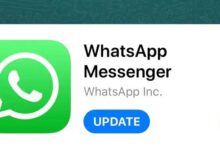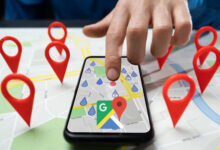How to activate screen lock in WhatsApp web version
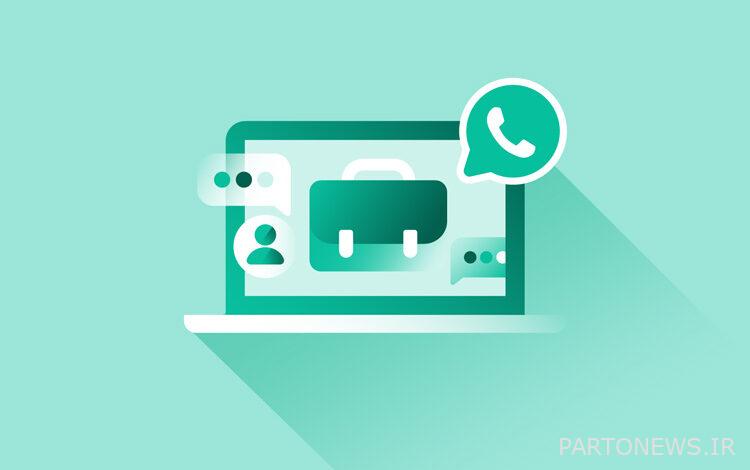
How to activate screen lock in WhatsApp web version
To enable screen lock on WhatsApp web version, click on the three vertical dots in the upper right corner of your chat list and open Settings.
There you select the “Privacy” section and look for the “Screen lock” option.
Enter the “Screen lock” option, enter your desired password; Confirm by entering it again and then click OK.
You must make your password at least six characters long and contain only common letters, numbers, and punctuation.
You can choose the time interval (one minute, 15 minutes or one hour) to automatically activate the screen lock in case of inactivity.
This is the length of time that WhatsApp Web remains open in the browser tab without any user interaction, and if you close WhatsApp Web, the lock is applied immediately. In this way, you can leave your meeting open on computers and laptops without fear of spying on your conversations.
How to disable the screen lock feature
To disable screen lock feature in WhatsApp Web, follow the steps below:
Open WhatsApp Web, then click the three-dot button in the upper-right corner of your chat list, then select Settings.
There you select the “Privacy” section and look for the “Screen lock” option.
Disable the Screen Lock option, then you will be asked to enter the password.
WhatsApp is testing the ability to automatically delete voice messages!
Enter the password, then click OK.