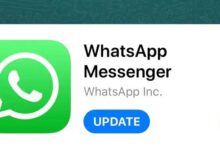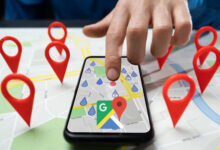How to get 120Hz video output with Xbox and PlayStation 5 consoles?

Sony and Microsoft’s next-generation consoles, the PlayStation 5, Xbox X Series and Xbox S Series, support 120Hz image output. While not all games on the market can be experienced at this frame rate and update rate, there are some titles that make it possible for console gamers to play games by reducing the image resolution and in-game graphic detail. Experience with a frame rate above 60 and up to 120 frames per second.
How to get 120Hz video output with Xbox and PlayStation 5 consoles?
If you are a user of the new generation consoles of Sony and Microsoft and you want to experience certain games with a frame rate above 60 with your modern console and get 120 Hz image output, do not miss this tutorial.
The big question at the outset is what are the special benefits of playing games at 120 Hz and above 60 Hz in general? By experiencing games at 120 frames per second, you can have smoother gameplay and of course more responsive controls. Experience games with this frame rate will bring you double the pleasure and all environments, battles and scenes will be displayed to you in a softer and more beautiful way.
The second question is whether your TV or monitor outputs 4K / 120Hz or not? If the answer to this question is “yes”, do you know how to set your console settings to get such an image? Let’s get started.
Check your monitor!
First of all, you need to check if your monitor or TV supports 4K or 2160p image output and a refresh rate of 120 Hz or higher. Don’t forget that to get the 120Hz update rate with the Xbox X / S Series and PlayStation 5 consoles, you need an HDMI 2.1 port, and your monitor should have that port. Many monitors in the hardware market support 4K resolution and 120Hz refresh rate but do not have an HDMI 2.1 port. You have to be very careful to choose the right monitor for ninth generation consoles. Also, TVs that support HDMI 2.1 are relatively expensive.
How to enable 4K / 120Hz on PlayStation 5?
Now that you’re sure your monitor or TV supports 4K / 120Hz image output, it’s time to move on to your ninth generation console. In the PlayStation 5 console, first enter the console settings menu, select the Video and Audio option, and set the 120Hz option to Automatic. Now enter the desired game. For example, we chose Call of Duty Black Ops: Cold War to do this. After entering the game, do the following:
- From the main game menu, select Settings.
- Come to the Graphics tab and in this section you will see an option called 120Hz Refresh Rate. This option is off and disabled by default. Do not worry!
- In the same settings section, you will see that the Ray Tracing option is on and active. Turn this option off and on.
- Close the game and go to the main menu of the PlayStation 5. Select the Settings option from the top right of the main menu.
- In the settings menu, go to Saved Data and Game / App Settings.
- Click Game Presets and select Performance Mode instead of Resolution Mode.
- Now go back to the game and you will see that the 120 Hz update rate option has been activated for you.
How to enable 4K / 120Hz on Xbox Series?
Now let’s take a look at how to get a 4K / 120Hz image with the Xbox X Series or Xbox S Series. To do this, first connect your Xbox console to your HDMI 2.1 monitor and do the following:
- Press the Home button on the console controller.
- Select the Profile & system option and go to the Settings section.
- In the General section and category, select the TV & display options option and set the resolution to 4K UHD.
- Finally, set the Refresh Rate to 120 Hz.
You can easily get 4K and 120Hz image output from your ninth generation console. While you can certainly not experience all the games released for the PlayStation 5, Xbox X Series and Xbox S Series at 120 frames per second at a frame rate above 60, but still your hand to choose Existing titles (such as Call of Duty, Dirt 5 and Devil May Cry 5) are very open.
What do you think about this tutorial? Do you own a ninth generation console and of course a TV or monitor with HDMI 2.1 port? How do you rate the experience of different titles at 120 frames per second (or close to it)? Share your good comments with us.