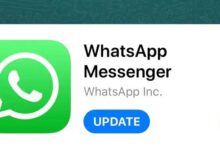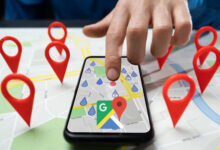Tutorial: How to stop Google Chrome automatic updates on Windows?

Google Chrome updates are useful, but if for some reason you don’t want them to update automatically, you should know that there is no setting in the Chrome browser to disable them. For people who prefer a finer level of control over their updates, this is a problem.
Windows users can disable automatic updates in just a few simple steps. This tutorial explains how to disable Chrome automatically.
Method 1: System configuration tool
The most common way to prevent Chrome from updating on Windows is to use the System Configuration tool, also known as MSConfig.
1- Open the Run prompt to open MSConfig. You can also use the Win + R keyboard shortcut.
2- After opening, type msconfig and press Enter.
3- Open the Services tab.
4- Look for the following two items: Google Update Service (gupdate) and Google Update Service (gupdate). To find them easily, it may be easier to check Hide all Microsoft services or click the Service column header to sort the list alphabetically.
5- Uncheck both Google items and click OK.
6- Restart the system to apply the changes.
Method 2: Windows Services Manager
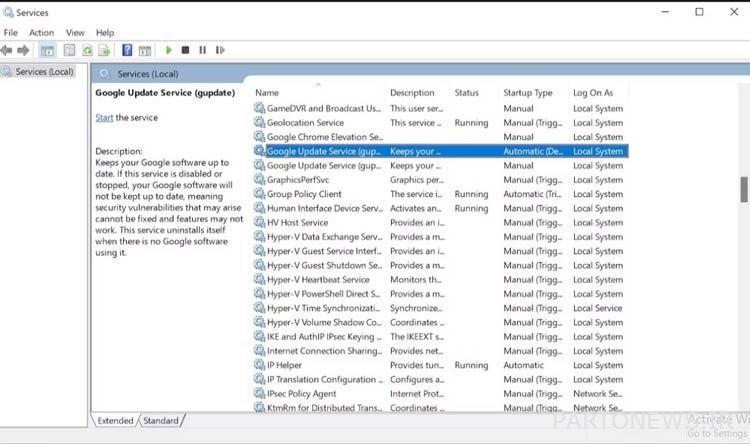
In the second method, the Windows Services Manager tool is used to prevent Chrome from updating.
1- Open the Windows Run tool. You can do it from the keyboard shortcut Win + R or by searching in Run.
2- After opening, type services.msc and press Enter.
3- Enter Google Update Service (update). Double-click each item and in the General tab, in the Startup Type section, select Disabled from the drop-down menu and click OK.
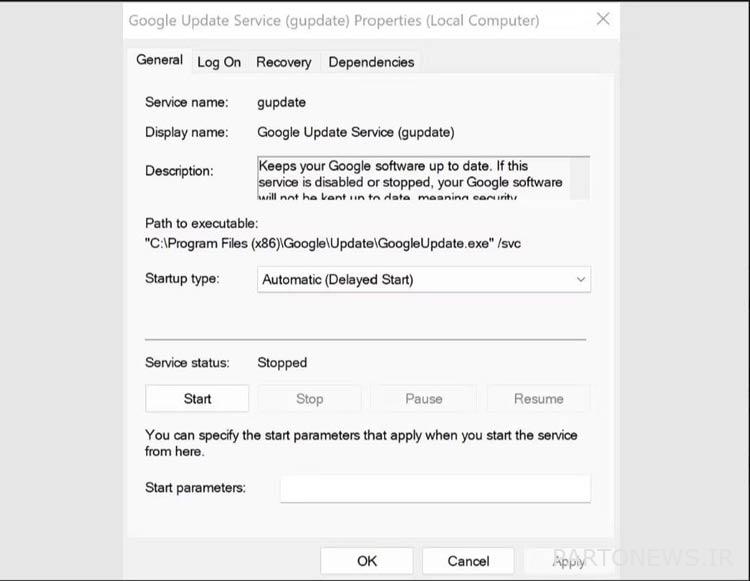
4-Repeat this process for the Google update service (gupdatem) as well.
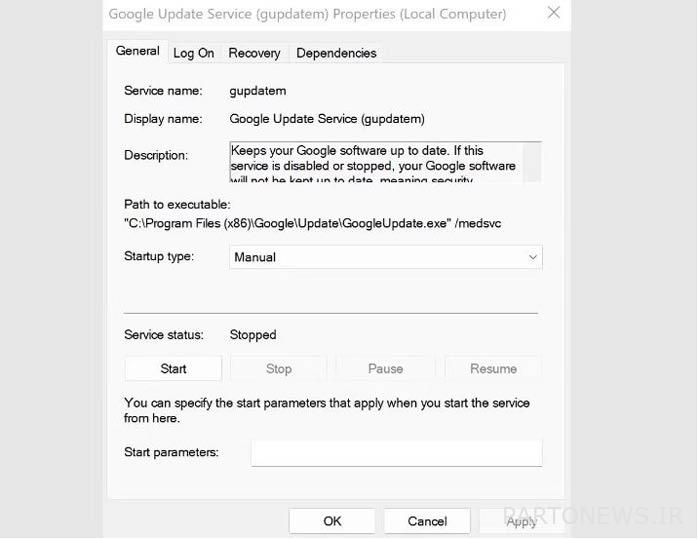
Google warns about disabling updates, and in some cases, brings much-needed security changes. As such, to make sure you stay safe, check out our list of the best Chrome extensions for better security.
With earlier updates, you may be missing out on critical security fixes, so be sure to keep this in mind before you decide to disable automatic updates. Regardless, as long as you make sure to run Google Chrome’s manual updates occasionally, you won’t have anything to worry about.
Source: FATA police information base